Best Practices While Developing Sharepoint SAP Automation Pilot Content – Naming is Everything! 🚀
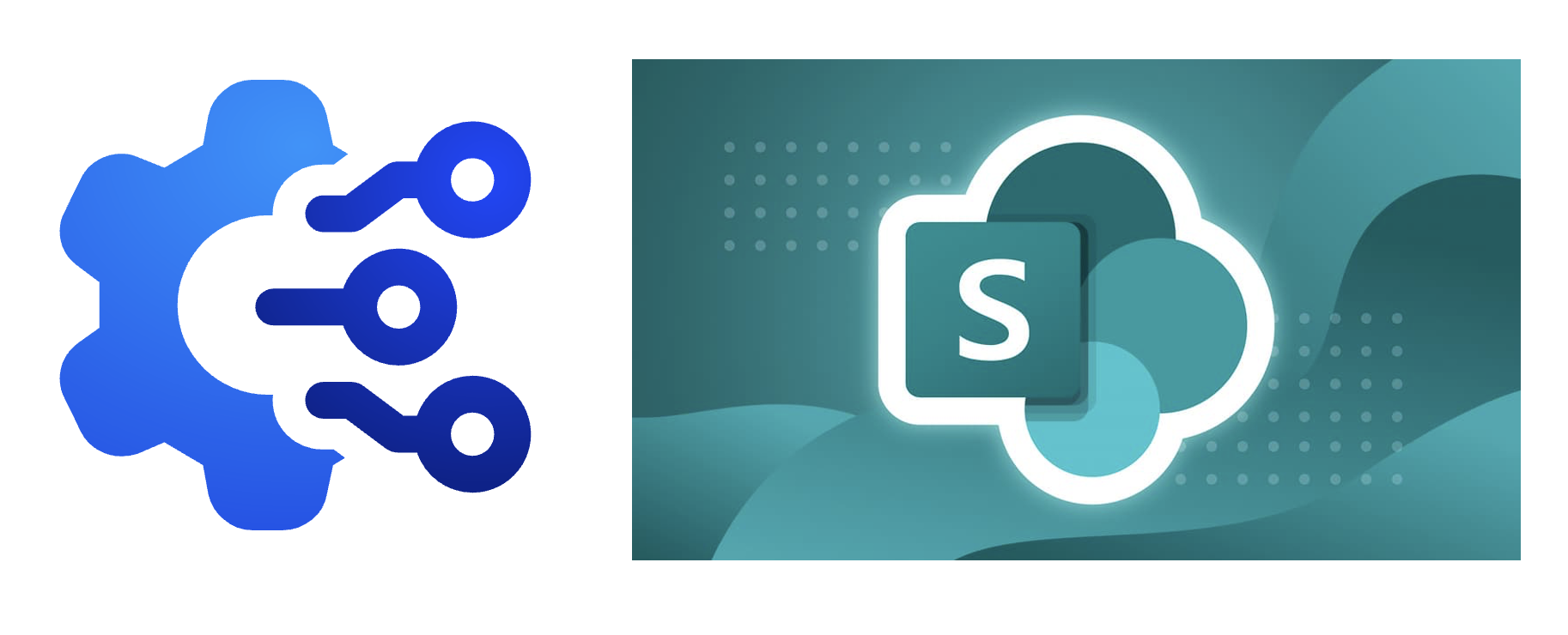
Published on June 11, 2025 by Aleksandar Aytov
SAP SAP Automation Pilot autopi automation sharepoint microsoft
8 min READ
Best Practices While Developing Sharepoint SAP Automation Pilot Content – Naming is Everything! 🚀
Hey fellow automation enthusiasts! 👋
So, you’re diving into the awesome world of SAP Automation Pilot and want to build some seriously useful content? Fantastic! 🎉 You’re probably realizing that while the platform is powerful, creating maintainable and easy-to-use automations requires a bit of forethought. 🤔
I recently built a SharePoint integration as an SAP Automation Pilot catalog with custom commands and inputs to automate various tasks. This experience highlighted a critical aspect of building good automation content: naming. 🏷️
Trust me, I learned the hard way. 🤦 Vague names lead to confusion, wasted time, and automations that only you can understand (and maybe not even you a few weeks later!). 😅 So, let’s explore some best practices, using my SharePoint catalog as an example, to ensure your content is top-notch. 🏆
The developed SharePoint Catalog.
Why Naming Matters (More Than You Think!) 🧠
Think of your Automation Pilot content as a well-organized toolbox. 🧰 If all your screwdrivers are labeled “Screwdriver,” how do you quickly grab the right one? You don’t! 🙅 You end up rummaging around, wasting time, and possibly using the wrong tool for the job. 😩
Clear and consistent naming in Automation Pilot directly impacts:
- Usability: Makes it easier for anyone (including your future self) to understand what a command does and what inputs it requires. 👍
- Maintainability: Simplifies troubleshooting and updating your automations. 🛠️
- Collaboration: Enables team members to easily understand and contribute to your content. 🤝
- Discoverability: Helps users quickly find the right automation for their needs. 🔎
SharePoint Integration: A Naming Case Study 📚
Let’s say you’re building a catalog to manage SharePoint lists and create calendar events. Here’s how good naming conventions can make a world of difference:
1. Catalog Names: Represent the Automation Area 🌍
The catalog name should represent the general area of automation.
- Good:
sharepoint✅
This simple catalog name allows grouping of all sharepoint related automations.
2. Command Names: Action-Oriented Verbs 🎬
Command names should clearly describe what they do. Use verbs!
- Bad:
SharePointListorCalendarEvent❌ - Good:
CreateListItem,GetListItems,CreateClassicCalendarEvent✅
See the difference? “CreateListItem” tells you exactly what the command does. 👌
3. Input Key Names: Descriptive and Consistent 📝
This is where things often go wrong. ⚠️ Input keys need to be descriptive and, crucially, consistent across your catalog. Think of them as parameters you pass to your commands. ⚙️
Let’s look at the CreateListItem command:
- Bad:
inputKeys:
list: # What list? Where? 🤷
url: #Base URL 🌐
title: # Item title 📰
jwt: #Token 🔑
- Good:
inputKeys:
listTitle:
type: string
description: The title of the SharePoint list.
baseUrl:
type: string
description: The base URL of the SharePoint site (e.g., https://your-sharepoint.com).
itemTitle:
type: string
description: The title for the list item that will be created.
jwtToken:
type: string
sensitive: true
description: The JWT (JSON Web Token) used for authentication with SharePoint. Keep this secure.
Notice how the “Good” example is:
- Clear:
listTitleis much more understandable thanlist. 👍 - Specific:
itemTitletells you which title it refers to. 🎯 - Consistent: If you have a
listTitlein another command, users will immediately understand its purpose. 👯 - Documented: The description field explains the purpose of the key ℹ️
More Input Key Naming Tips: 💡
- Use nouns: Input keys represent things (a title, a URL, an ID). 📦
- Be mindful of abbreviations: Avoid them unless they are universally understood. 🤫
- Use a standard prefix or suffix: If you have multiple commands that use a JWT for authentication, consider using a consistent suffix like
...Tokenor...JWT. 🔑
4. Leverage Descriptions! ℹ️
Don’t underestimate the power of the description field for commands, input keys, and output keys. A well-written description can save users a ton of time and prevent errors. ⏱️
Example (from the CreateClassicCalendarEvent command):
inputKeys:
eventStartTime:
type: string
required: true
description: The event start date and time in ISO 8601 format (e.g. 2023-10-27T09:00:00Z).
By specifying the expected date/time format, you eliminate a potential source of confusion. 🤯
5. Automatic Input Mapping: The Power of Key Alignment ⚡
Here’s a pro tip that can save you hours of copy-pasting! 🖱️ SAP Automation Pilot can automatically map input keys from an input entity to a command if the key names match exactly. 💯
Think about it: You’ll often have common inputs like the SharePoint team, list name, or JWT token that are used across multiple commands. Instead of manually specifying these values every time you execute a command, you can create a single input entity that holds these values. 🤩
Example:
Let’s say you create an input entity called SharePointConnection with these keys:
keys:
team:
type: string
sensitive: false
description: The SharePoint team site name.
jwtToken:
type: string
sensitive: true
description: The JWT (JSON Web Token) used for authentication with SharePoint.
listTitle:
type: string
sensitive: false
description: The title of the SharePoint list.
If your CreateListItem command (and other commands) also uses these exact input key names (team, jwtToken, listTitle), Automation Pilot will automatically map the values from the SharePointConnection input entity to the command when you execute it! 🤯
Benefits:
- Reduced Manual Effort: No more copy-pasting the same values over and over! 🙌
- Centralized Configuration: Update the values in the
SharePointConnectioninput, and all commands that use it will automatically pick up the changes. ⚙️ - Improved Consistency: Ensures that you’re using the same values across all your automations. 👯
The Key Takeaway: Plan your input key names carefully, and design your input entities to align with your commands’ input requirements. This will dramatically improve the usability and maintainability of your SAP Automation Pilot content. 🧠
SharePoint Automation Pilot Content: Commands and Descriptions 📜
Here’s a list of the commands from your SharePoint catalog (with descriptions!), to give you some inspiration: 🌟
- CreateListItem: Creates a list item in a SharePoint list. 📝
- CreateClassicCalendarEvent: Creates a classic calendar event in a SharePoint calendar. 🗓️
- CreateClassicCalendarSchedule: Creates a classic calendar schedule in a SharePoint calendar, including attendees. 🧑🤝🧑
- GetListItems: Lists the items available in a specific team list. 📃
- GetCalendarEntityType: Retrieves the entity type name for a SharePoint calendar list. ℹ️
- GetContentTypeId: Retrieves the Content Type ID of a specific Content Type from the Sharepoint List 🆔
- GetListContentTypes: Retrieves all available content types of the Sharepoint List 📑
- GetListItemEntityTypeFullName: Retrieves the entity type name for a SharePoint list. ℹ️
- GetParticipantId: Retrieves the ID of a SharePoint user (participant) by email address. 🧑
- GetToken: Retrieves an OAuth token from Azure AD using client ID and secret. 🔑
- GetTokenFromJWT: Retrieves an OAuth token from Azure AD using a JWT (JSON Web Token). 🗝️
- CreateAndStoreJWTTokenFromCertificate: Generates a JWT (JSON Web Token) using a certificate and stores it in Automation Pilot for secure authentication with SharePoint. 🔑
- CreateJWTTokenFromCertificate: Generates a JWT (JSON Web Token) using a certificate for secure authentication with SharePoint. 🔐
Other Helpful Tips 👍
- Use a consistent naming convention: Define a standard for your team and stick to it. 👯
- Review your content regularly: As your automations evolve, revisit your naming conventions to ensure they still make sense. 🧐
- Test your content with others: Have someone unfamiliar with your catalog try to use it. Their feedback will be invaluable. 👂
Conclusion 🎉
While it might seem trivial, thoughtful naming is a cornerstone of building high-quality, reusable content in SAP Automation Pilot. By investing a little extra time in naming conventions, and by strategically aligning your input key names, you’ll create automations that are easier to use, maintain, and collaborate on. 👏 Happy automating! 😄